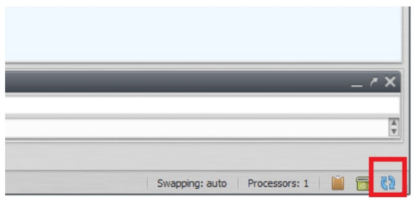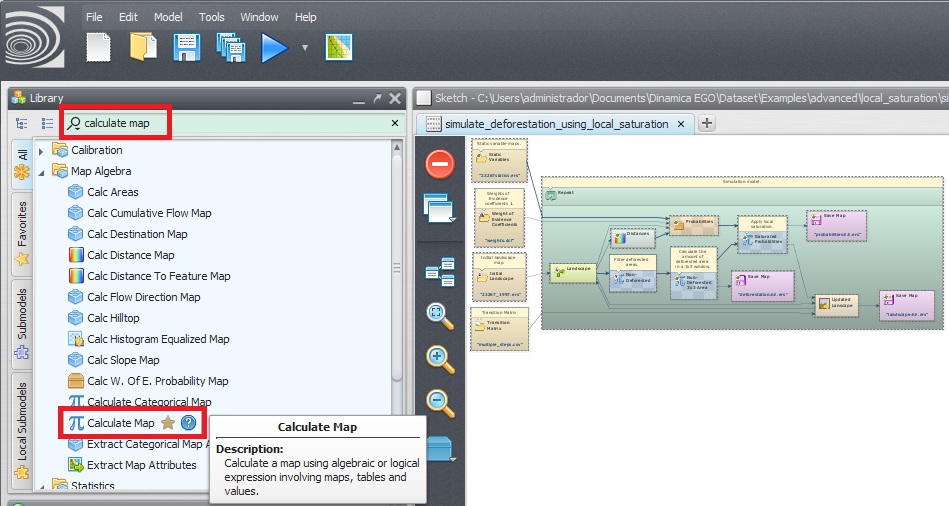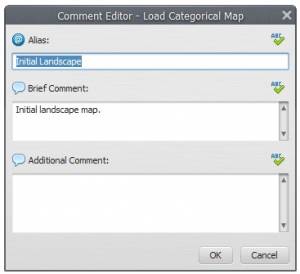Dinamica EGO graphical interface
What will you learn?
- Dinamica EGO graphical interface
- Interface tools
Models are expressed in Dinamica EGO as a sequence of functors connected via compatible inputs and outputs. Hence data flow through these operators to produce a desirable outcome that represents the solution to a query on some environmental topic.
The Dinamica EGO graphical interface is divided into 6 windows. From the top left clockwise they are:
1) the library,
2) the sketch,
3) the message log,
4) the bird view,
5) functor properties and
6) explorer tabs
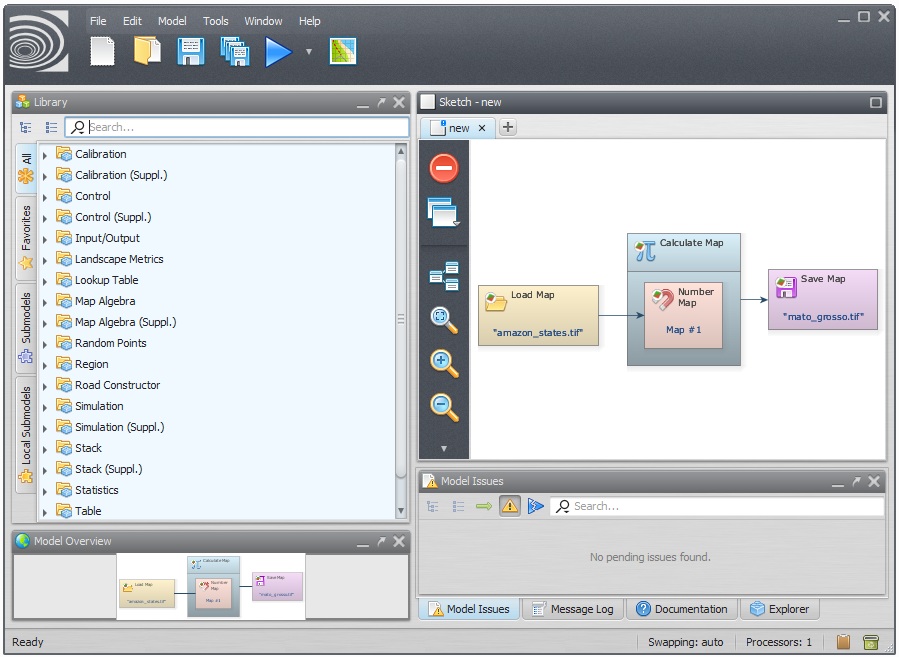
A model is designed simply by dragging functors from the library window and placing them on the sketch. The bird view provides a synoptic view of the model and is especially useful for large models that do not fit entirely on the sketch when shown at the default size. The shaded area on the bird view corresponds to the sketch window. Move the shade to zoom at a particular part of the model. The tree view provides a hierarchical view of the model allowing one to select or locate a functor and subsequently to edit its properties through the functor property window. In the lower part of the interface is the message log window, a space reserved for reporting textual messages showing results, errors, warnings, information and debug information. By default, the log text will output all information, but the user can change this just by pressing the button for the desired information level.
On the bar at the bottom of the application window, you will also find the monitor window and the garbage collector tool that allows the user to reduce the memory dynamically allocated by Dinamica EGO. Allow the mouse to hover over the monitor window to amplify it.
When a new version is available, a message will pop up on the interface corner window. Save your model and click on the icon below to reestart the aplication and applay the update automatically.
The sketch toolset permits delect seletions, grouping options, execute layout, organizing of the model layout, and exhibiting the model layout in different zooms.
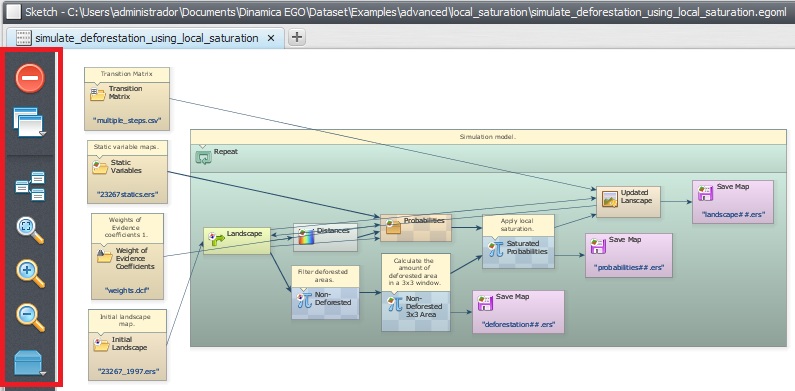
In the functor action bar you will find tools that allows connecting, editing, inspecting, selecting, moving functors, editing the functor ports, writing comments to a functor and organizing of the model layout.
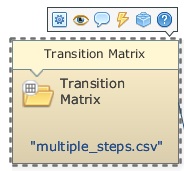
In the library window you will find the available functors organized in subsets according to their nature and application.
Finally, the icons on the menu bar are shortcuts to create, open, save a model, save model to a new file, work with model wizards, check model script operator integrity, check model script connection integrity, run a model, open the map viewer and work with submodels.

Once you start building a model, Dinamica EGO provides some features to help you navigate through the model. You can use the Explorer window to see a representation of your model.
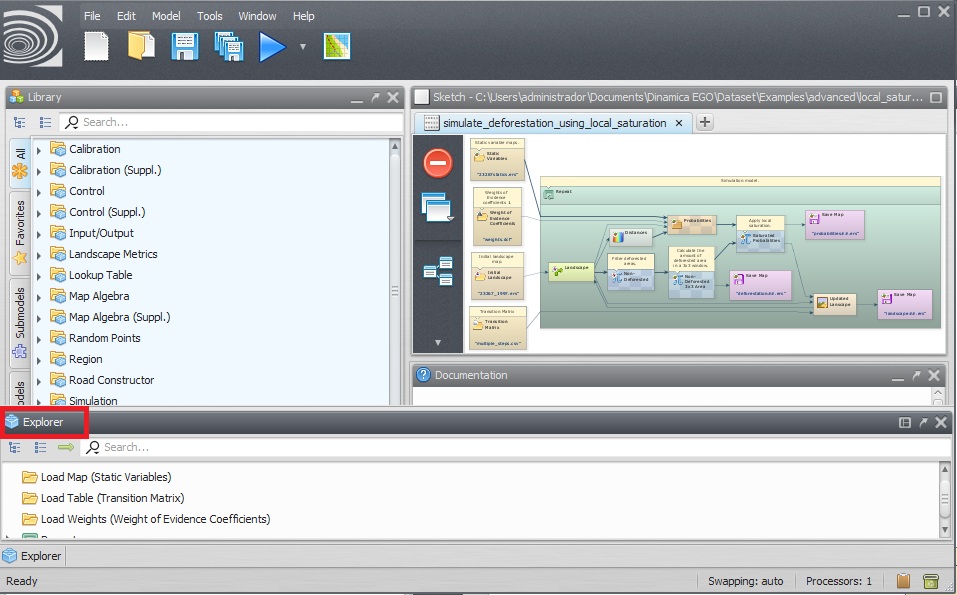
It is possible to give an alias to a functor in order to facilitate model understanding.
Click on any functor with the Edit Functor tool, go to comment tab and type in the alias.
A new option window is available to enter model information and to set Dinamica EGO environment parameters. Go to Main menu Tools – Options: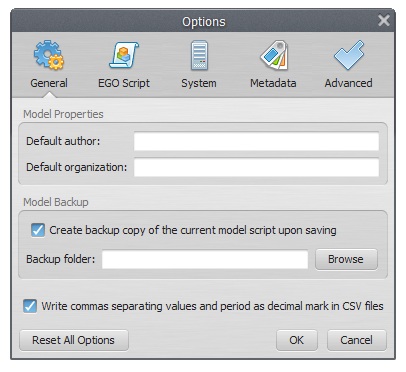
The option window is divided into 4 tabs. The first tab is for filling in information on the model, setting message log, model backup, and appearance. The second is about settings of script writing , the “system” tab includes new versions update options and number of model scripts available options. And the last tab is for advanced options where raster map swapping can be disabled and you can define the number of processors to be used.
- use the Dump Functor list, located at the Help menu. A list of functor is displayed inside the log window;
- go to Help Contents or Functor List to get a detailed description of each functor and its algorithms