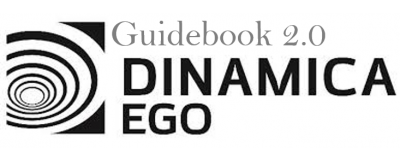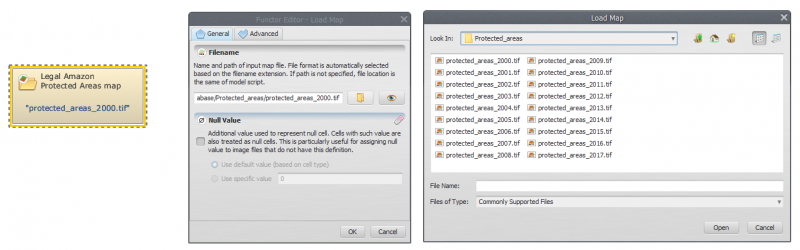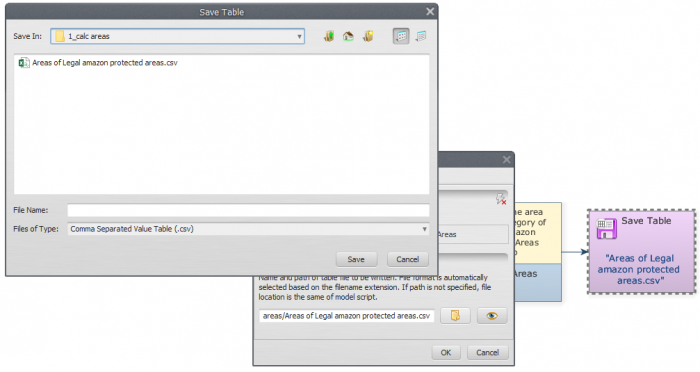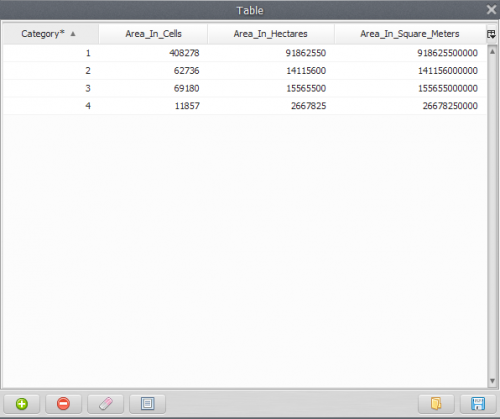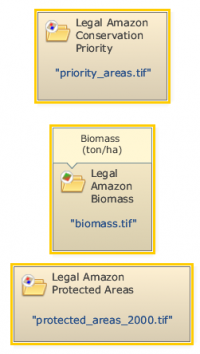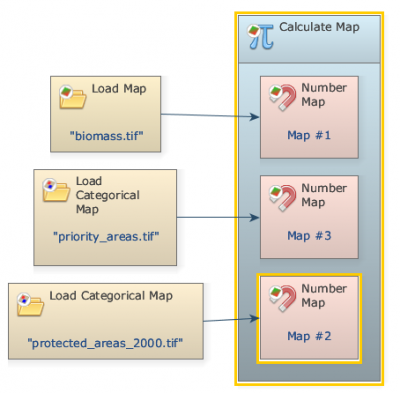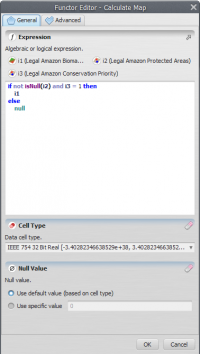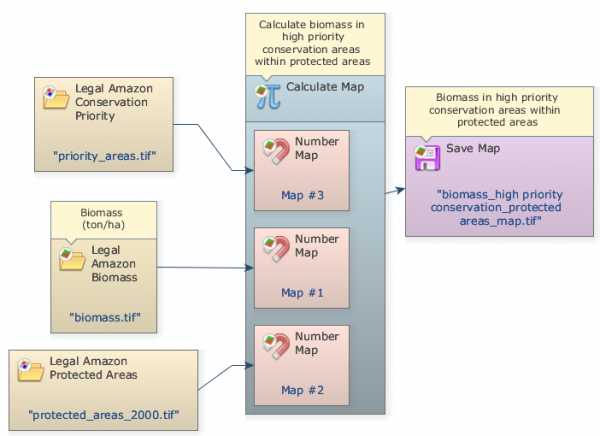This is an old revision of the document!
LESSON 9: Working with maps and tables iteratively
The aim of this lesson is introducing the calculation of area of each source feature on Dinamica EGO to the user. For this, we will calculate the area of each category of Legal Amazon Protected Areas map in the year 2000 and calculate biomass and Carbon Dioxide content in Biomass within high priority conservation areas.
In this lesson we will use the functors Calc Areas and Calculate Map and the following files:
- The protected areas map in the year 2000 (
Guidebook Dinamica_4/Database/Protected_areas/protected_areas_2000.tif)
- The Legal Amazon conservation priority map (
Guidebook Dinamica_4/Database/Priority_areas/priority_areas.tif)
- The Legal Amazon biomass map (
Guidebook Dinamica_4/Database/biomass/biomass.tif)
Let's go!
- From the library window grab and place on the sketch the Load Categorical Map, which is located in the Input/Output tab. Double click it and open the
protected_areas_2000.tiffile.
- Click on the Map Algebra tab from the library window, select Calc Areas, place it on the sketch and connect Load Categorical Map to it. The expression is calculated as a real value and converted to the same data cell type as of the output map.
- To save the result to a file, grab and place on the sketch Save Table and connect the functor Calc Areas to it. Open Save Table, select a folder and write a suitable file name (e.g. areas_of_legal_amazon_protected_areas.csv).
- Save and run your model. Click on the eye button of Save Table to see the result.
It is loading “protected_areas_2000.tif” file and then calculating the area of each category of the Legal Amazon protected areas.
For the second part of this lesson we calculate the biomass and Carbon Dioxide content within it in high priority conservation areas.
- Initially, we must open all the files that will be used. On the Input/Output tab from the library window, grab two Load Categorical Map and place them on the sketch. Double click each Load Categorical Map and load the Legal Amazon Conservation Priority (
Guidebook Dinamica_4/Database/Priority_areas/priority_areas.tif) and Protected Areas maps (Guidebook Dinamica_4/Database/Protected_areas/protected_areas_2000.tif). Place a Load Map and open the Legal Amazon Biomass map (Guidebook Dinamica_4/Database/biomass/biomass.tif).
- Place a Calculate Map on the sketch. Click on the hook tool to create three Number Map hook functors within Calculate Map. Assign a number to each Number Map (e.g. “1”, “2” and “3”, respectively). This is a number identifier for each map and will be represented within the equation box as i1, i2 and i3. Connect Load Map and Load Categorical Map to each Number Map.
- Write the following equation in Calculate Map to calculate the biomass of each high priority conservation areas category.
- Now, you need save the result of biomass to a file. Place a Save Map on the sketch and connect Calculate Map to it. Open Save Map, browse to a suitable folder and write the file name (e.g. biomass_high priority conservation_protected areas_map.tif).
- Now, we will extract the attributes and calculate basic statistics from Biomass in high priority conservation protected areas. Grab and place on the sketch an Extract Map Attributes (this functor produces as output a table with map attributes) and connect Calculate Map to it.
- Grab and place on the sketch a Calculate Value. Click in the hook tool to create three hook functors inside the Calculate Value: one Number table and two Number value functors. Assign a number to each Number Value and Number Table.
In some cases, is very useful to add a constant value to the operations in Dinamica. In this step, we will demonstrate how to do this. For this, grab and place on the sketch two Real value functors located on the Map Algebra suppl. tab to insert two double precision real constants: One is a CO2 conversion factor (3.666) and other a Carbon Content in Biomass (0.47). Connect the Extract map attributes Map to Number Table and the two Real Value functors to Number Value Functors inside the Calculate Value. At this step you should have something like this:

Now, write the following equation inside to Calculate Value to estimate CO2 content of high priority conservation areas within protected areas using the Map statistics calculate by Extract Map attributes functor (“cellSum” and “cellArea”) and the two constant values added (v1 and v2):
t1[“cellSum”] * t1[“cellArea”] * v1 * v2
On Dinamica EGO interface you should have something like this:
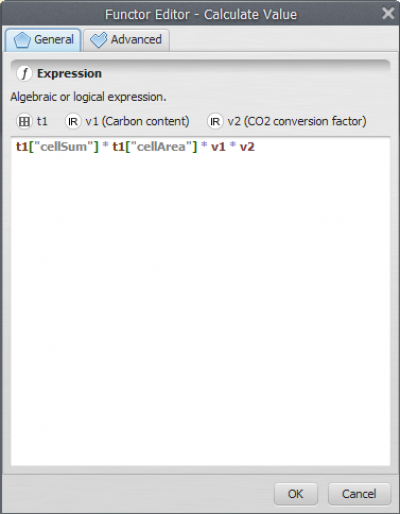
Now, grab a Set Lookup Table Value Functor and place on the sketch to insert the calculate values into a lookup table. It is important to pay attention to add correctly the key to the line where the value will be inserted:
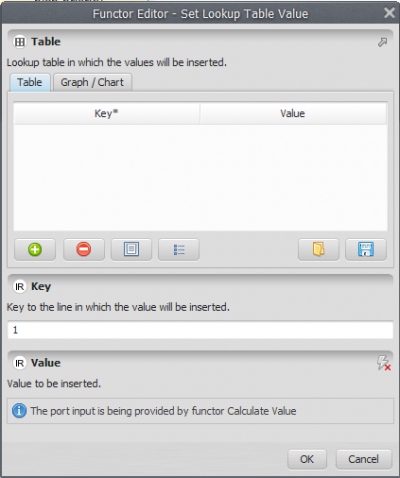
Now you need to save the result to a file. For this, Grab and place on the sketch the Save Lookup Table functor and connect the functor Set Lookup Table to them. Open Save Lookup Table, select a folder and write a name file to save (We Suggest: high priority cons_prot areas_CO2.csv).
The final model will look like this:
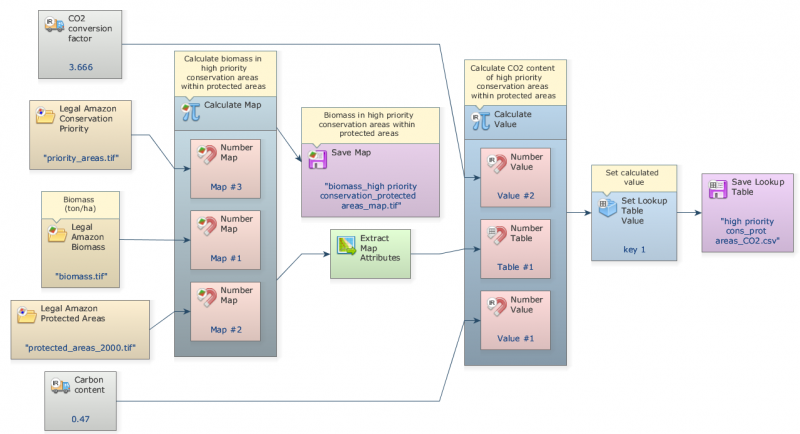
Mark the eye button at the top of “Save Lookup Table” to viewer the result hereafter.
Save your model (Disk button on the main tool bar) and then run it by clicking on the run button (blue arrow on the main tool bar).
Now, click on eye button of “Save Lookup Table” to see the result. This functor output is table that looks like this:
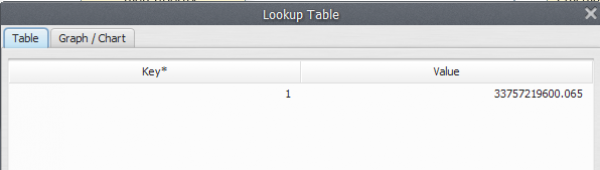
Congratulations, you have successfully completed this lesson! Now let’s move to the next lesson: LESSON 10: What are, what types and where are the submodels in Dinamica EGO?